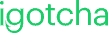Note: Make sure the LED screen is already
mapped correctly on your end before proceeding.
The configuration below assumes your LED display setup and mapping have been completed.
1- Find your device’s serial number (S/N)
2- Download Viplex Express
3- Install Viplex Express Async Mode as your working mode.
4- Enable the “User Software” tab
Click on one of the displayed screens.
Type novasoft (not in the search bar).
A new tab called User Software will appear.
5- De cid e how to connect your device to the network
You can use Ethernet (recommended) or Wi-Fi .
If using Ethernet:
Plug an Ethernet cable directly into the device.
Skip to Step 8.
If using Wi-Fi:
Attach the Wi-Fi antenna to your device for better signal strength.
Continue to Step 6.
6- Connect your device to your PC via USB
Only one device can be configured at a time.
7- Configure Wi-Fi settings (only if using Wi-Fi)
Go to Terminal Control → Network Configuration .
Select your device (its name should match the S/N from Step 1).
Under Wi-Fi Network , choose Wi-Fi STA Mode .
Enter your Wi-Fi details, then click Apply .(If “Wi-Fi STA Mode” isn’t visible, scroll down to find the list of available networks.)
8- Open the User Software tab
If your device appears but shows as Offline , click Connect .
Enter the admin password. It will be one of the following:
9- Setup Toggles
In the User Software tab, disable Play Service and enable ADB .
10- Download the iGotchaSignage APK
Make sure you have the latest version of the iGotchaSignage APK saved on your computer before proceeding.
iGotcha Apk
11- Install the iGotchaSignage app
In the User Software tab, check both boxes:
Automatically run after installation Auto launch on startup
Browse to select the iGotchaSignage APK , then install it.
12- Reconnect your USB cable
Unplug the USB cable and plug it back in.
13- Run the appropriate installer
Download and run the correct installer file for your setup.
(Run it directly — do not upload it through Viplex.)
TitaniumSynergy
Fabulux
Nexnovo
Rgbs
iGotchaMedia
Select your timezone and language
Select your device and resolution.
A QR code will appear on screen (similar to the picture below).
Note: Do not use the QR code in the actual picture below.