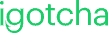How to Create Your Account and Add Your Screen
-
-
Scan the QR Code:
Use your phone’s photo app to scan the QR code. This will open the account setup page in your phone’s web browser. -
Enter Your Organization Details:
-
Input your organization’s name.
-
Enter your full name.
-
Enter your email address.
-
-
Create Your Account:
Click the Create button. You will receive a confirmation email containing a temporary password. -
Log In for the First Time:
-
Return to the login page.
-
Enter your email and the temporary password from the confirmation email.
-
You will receive a two-factor authentication (2FA) code via email. Enter this code in the provided field to complete the login process.
-
-