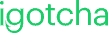Fade In/Out Transitions
We’ve rolled out a highly requested feature designed to give you a smoother, more seamless experience when navigating between different channels. You can now use the fade in/out transition effect between channels, making the shift between content much more fluid and visually appealing.
Whether you’re managing a media playlist or switching between different streams, the fade effect will ensure the transition feels less jarring and more professional.
How to Enable Fade In/Out Transitions
To activate this feature, follow these simple steps:
- Go to the Players Page – Start by navigating to the main Players page where you manage your content.
- Access Advanced Settings – In the menu, locate and click on the “Advanced Settings” option.
- Go to the Player Info Tab – Once in Advanced Settings, head over to the “Player Info” tab to configure additional options.
- Enable Fade Between Channels – Look for the checkbox titled “Fade Between Channels” and make sure to enable it.
Once you’ve checked this box, your player will automatically apply the fade in/out transition whenever you switch between channels.
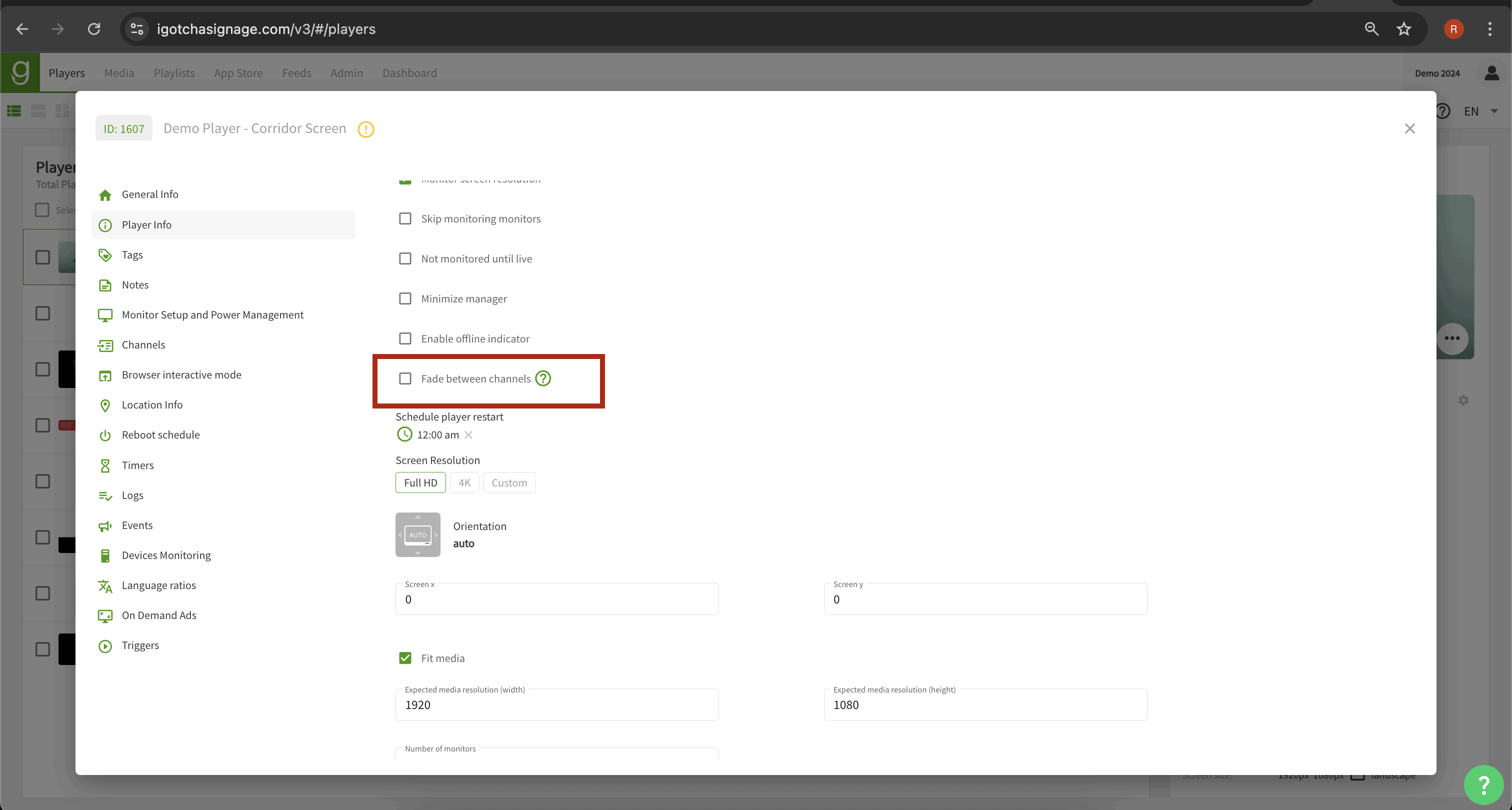
Why use Fade In/Out Transitions?
The fade in/out effect isn’t just about looks—it’s about enhancing the overall viewing experience. Here’s why it’s worth turning on:
- Smoother Experience: The fade helps avoid abrupt shifts between content, making transitions feel more natural and less jarring for viewers.
- Professional Aesthetic: Whether you’re creating content for live events, media streaming, or digital signage, adding smooth fades can elevate the quality of your presentation.
- Improved User Engagement: Viewers are more likely to stay engaged with a smooth transition, rather than being distracted by sudden content changes.
We’re excited to see how this small tweak will make a big difference in your content delivery. If you haven’t yet, give it a try and let us know how it improves your experience!